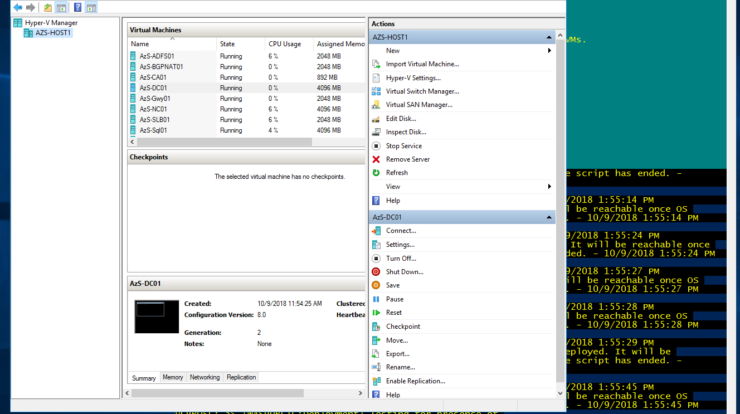
This is my 3rd time trying to deploy Azure Stack in Azure environment. First two attempts failed because I tried to deploy it directly at VM level. It is supposed to work with some weird workarounds, but I did not have much time to troubleshoot.
So I decided to follow this great blog from Ned and utilize his Azure ARM template and scripts (bit modified for my needs) to deploy Azure Stack in Azure VM. Preparation is key for success so be sure to read instructions carefully and follow steps all the way through.
I am awaiting hardware to arrive, but since I am bit impatient, I decided to go with Azure. One of the most important things is that this is not free and it will cost you significantly.
| Premium specs | Standard specs |
| E32 v3 32 Cores 256GB RAM 5x 256GB Premium SSD AHUB License Estimated: $1,553.44/month | E16 v3 16 Cores 128GB RAM 5x 256GB Standard SSD AHUB License Estimated: $855.92/month |
This is test/demo environment, so it is recommended to de-allocate host VM in Azure when not needed.
Since this is not normal VM and you have Azure Stack running in it, de-allocating it from Azure portal before shutting down Azure Stack, is not recommended way to do it. You need some additional steps, so from the host, execute the following commands:
$cred = Get-Credential Enter-PSSession -ComputerName azs-ercs01 -ConfigurationName PrivilegedEndpoint -Credential $cred Stop-AzureStack
This is going to take about 30 minutes since there are 15 VMs running in background. When PowerShell command completes Azure Stack shutdown of virtual machines it will shutdown host VM.
You must de-allocate host VM from Azure portal to stop compute charges.
To start it up again, just start Azure host VM and wait about 30 minutes for everything to boot up in it.
Please be aware that Microsoft does not support this scenario and in troubleshooting you are on your own. 😉
Next step is to connect your Azure Stack to Azure marketplace. Follow Neds blog and you should be fine.
Happy Stacking! 😉

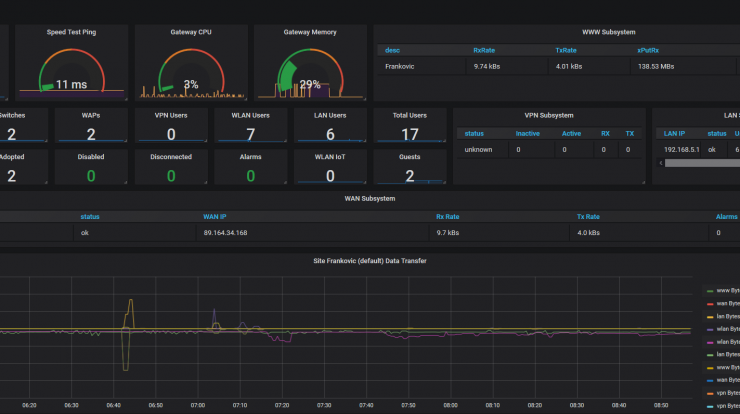
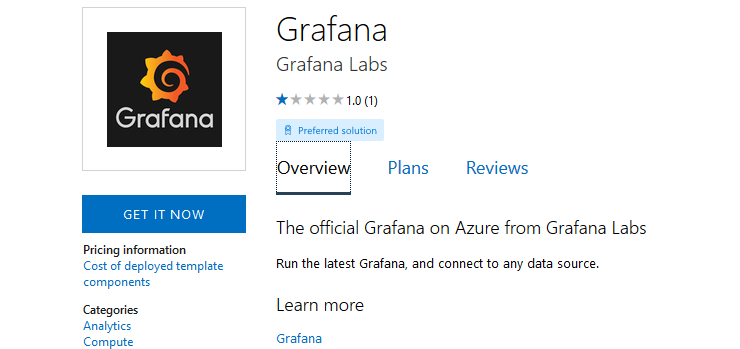
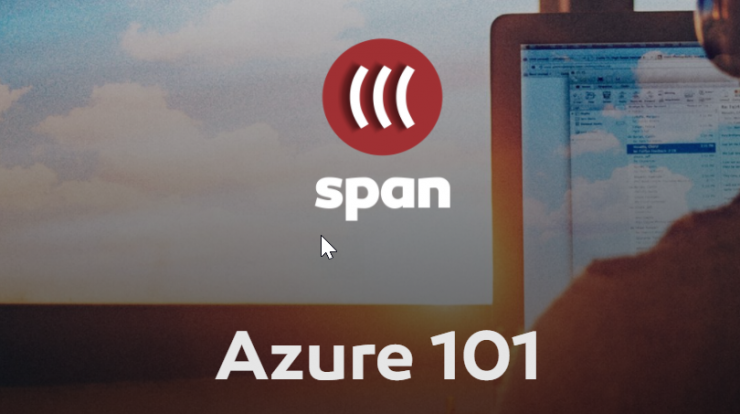
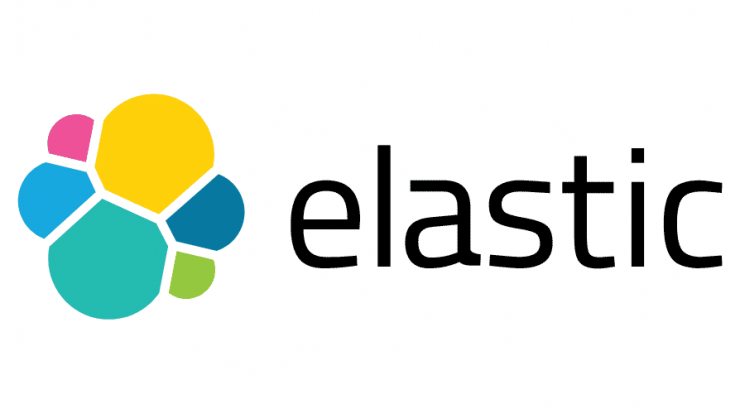
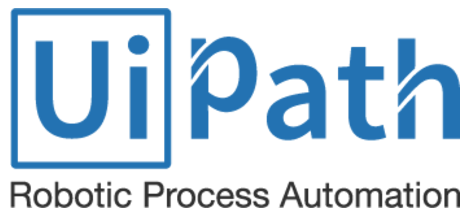
1 Comment