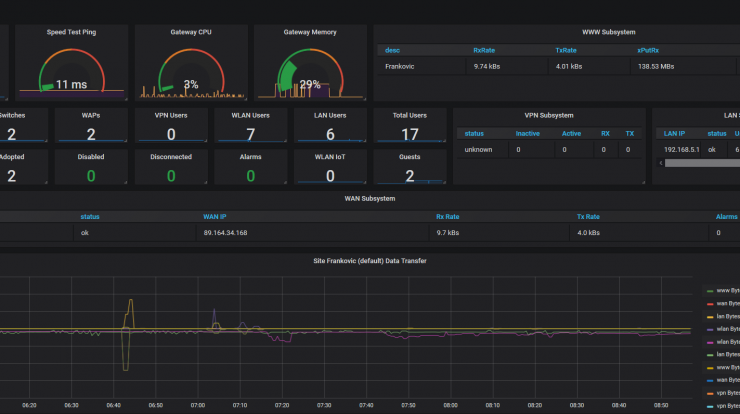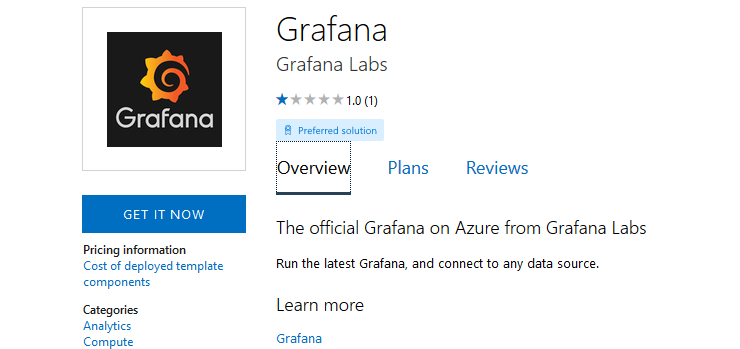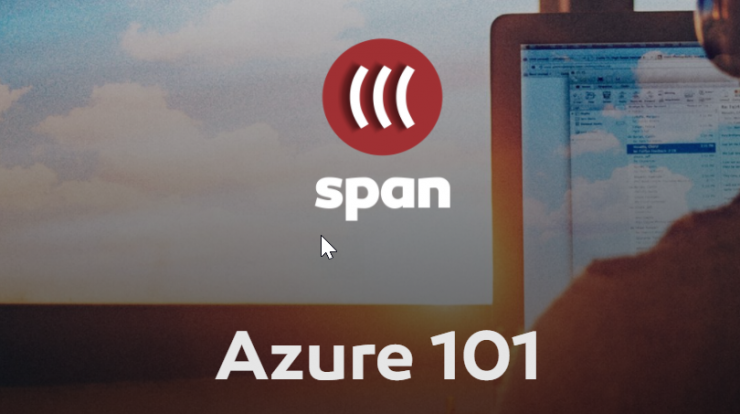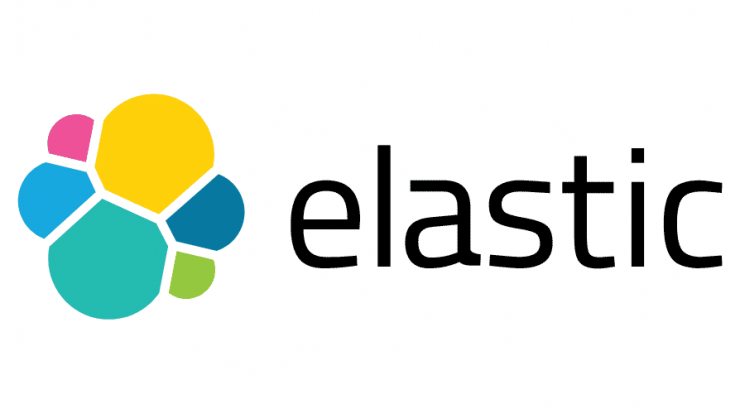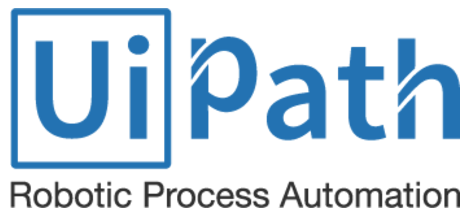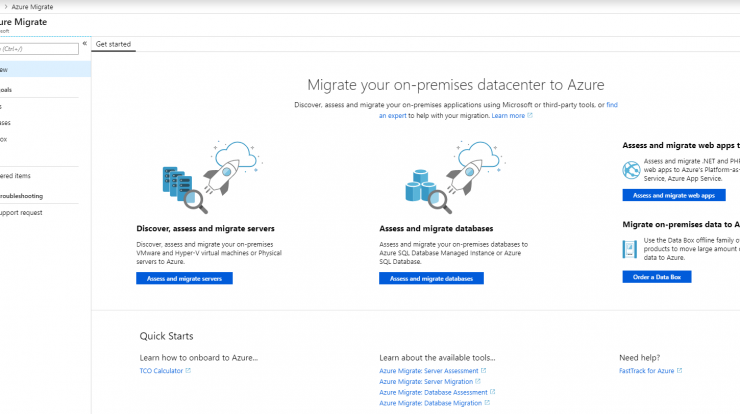
Azure Migrate is out of a preview phase and is now available for all to use for free. Microsoft correctly decided to bundle some partner tools for analysis and data collection also.
Discover, assess and migrate servers
First tool is used to discover, asses an migrate servers, be it in VMware or Hyper-V environments. All one needs to do is select assessment and migration tools and deployment into subscription will begin.
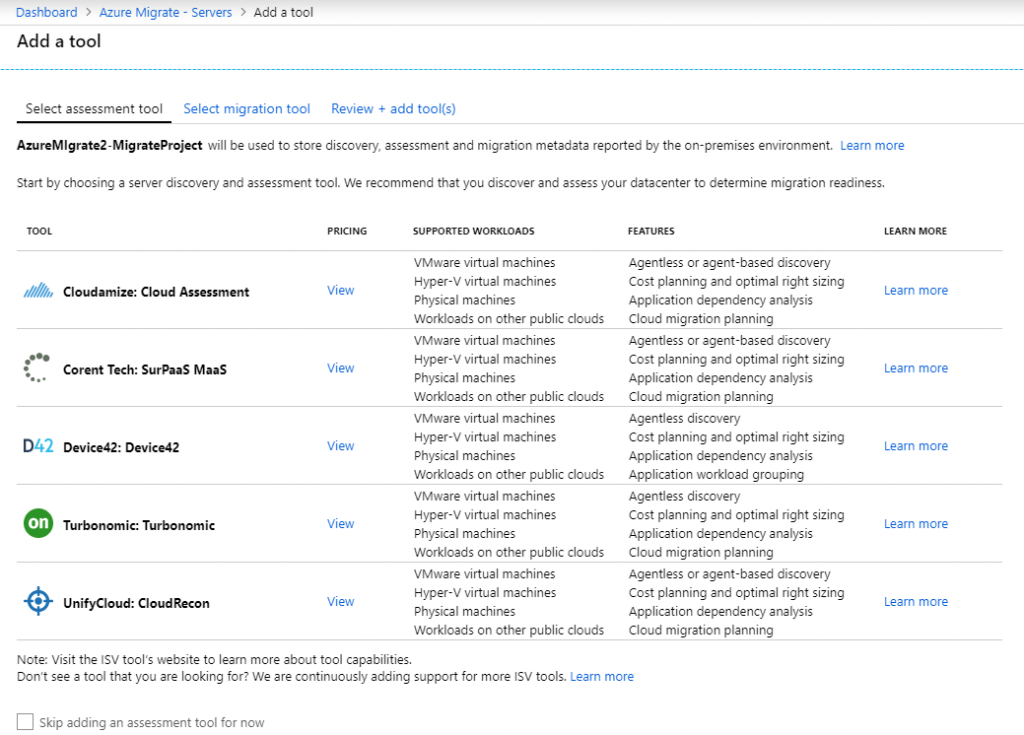
Assess 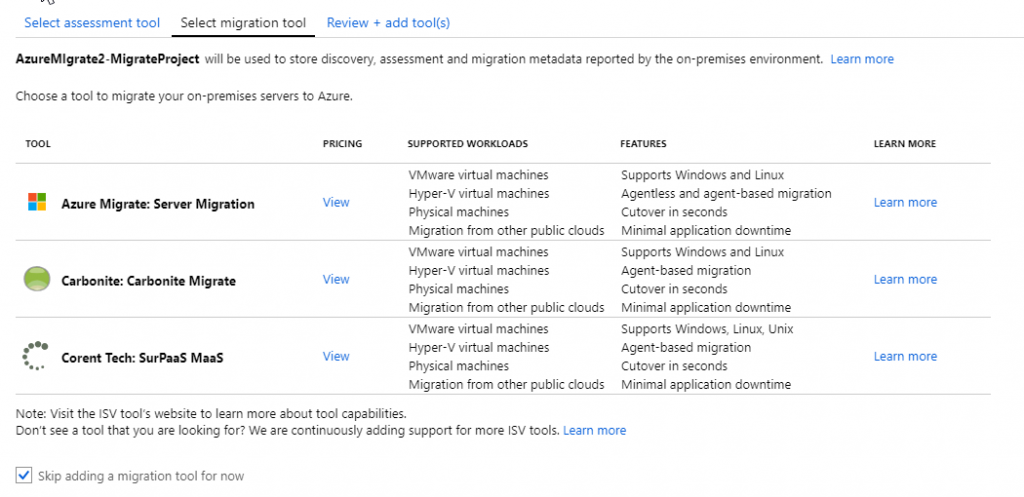
Migrate 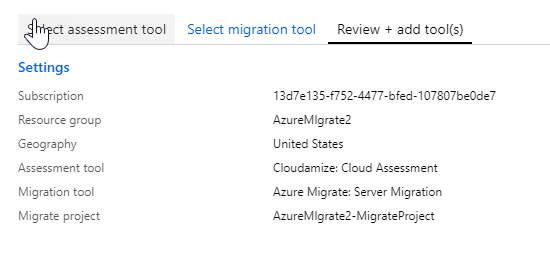
Review
After adding tools, we need to connect VMware or Hyper-V servers to assessment tools, be it Microsoft or 3rd party vendor tools and start the assessment process. We can change some assessment properties and run the process on discovered servers.
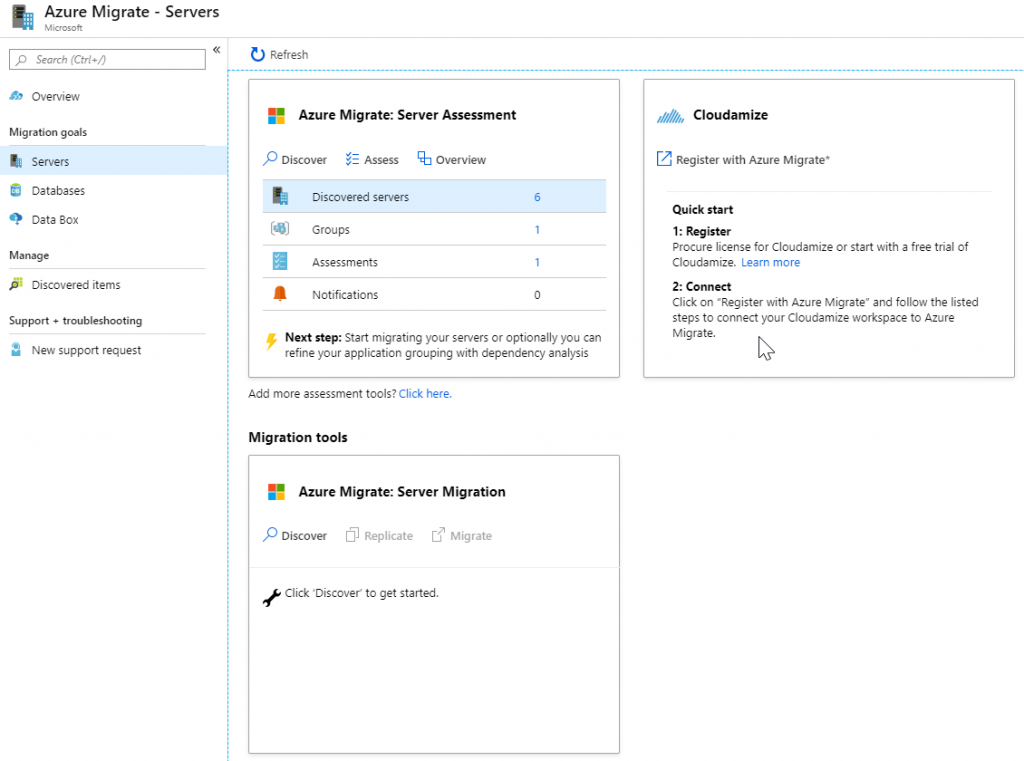
Selected tools 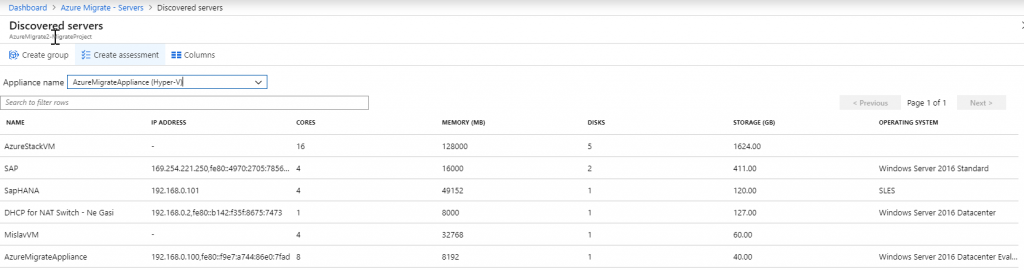
Discovered servers 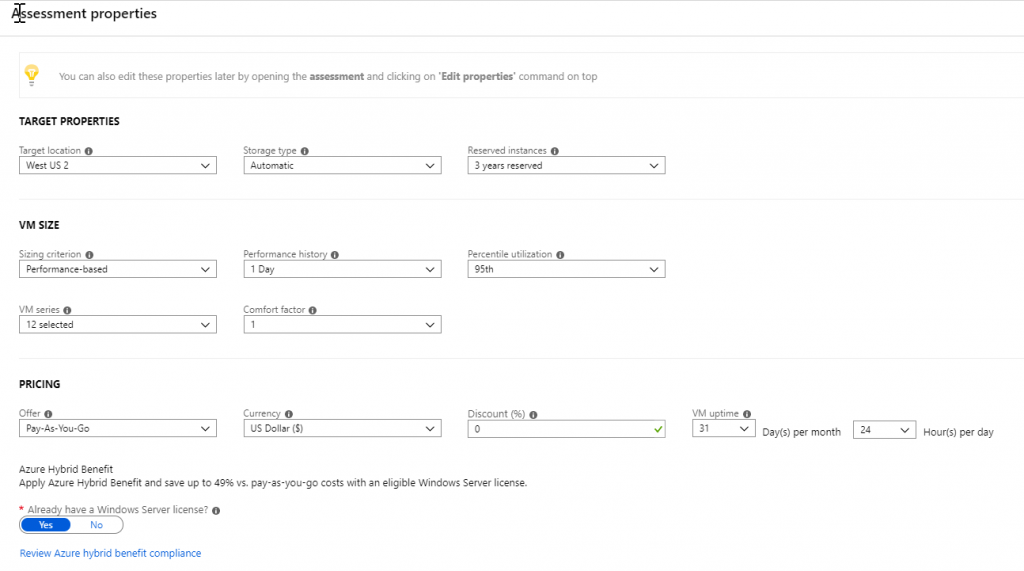
Assessment options 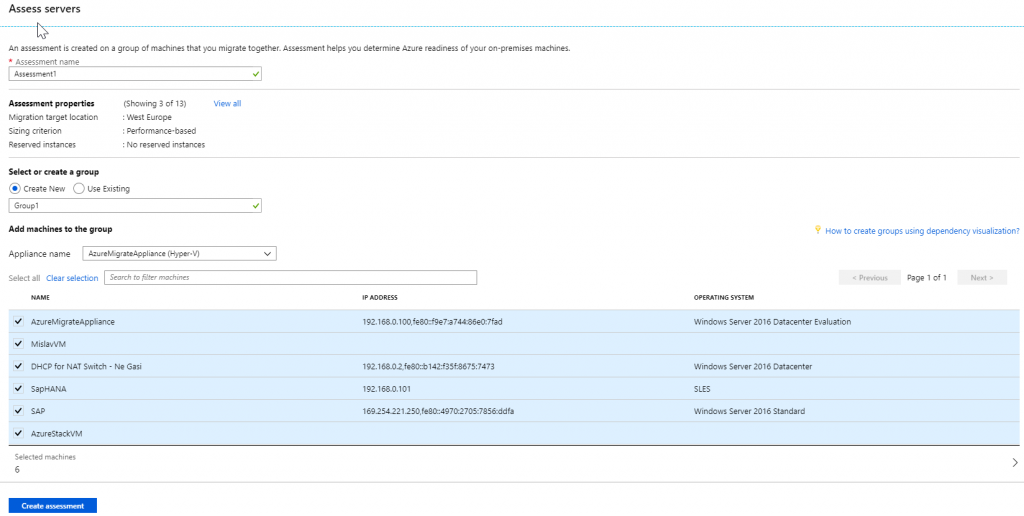
Selected servers for assessment
After the assessments is done, you get report on selected servers. More details are available if you click on Azure readiness or Cost details report pies.
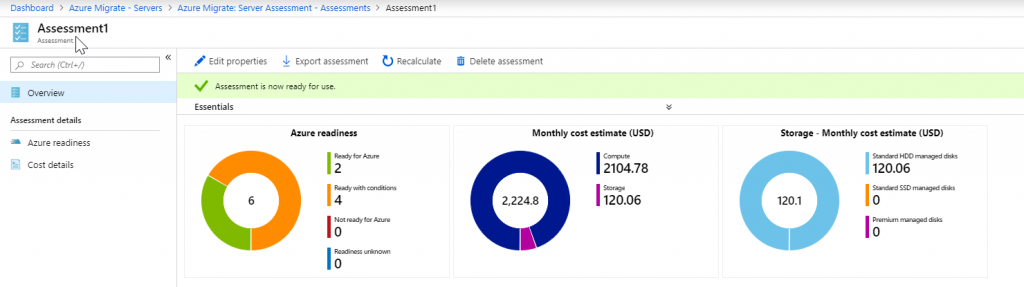
Report overview 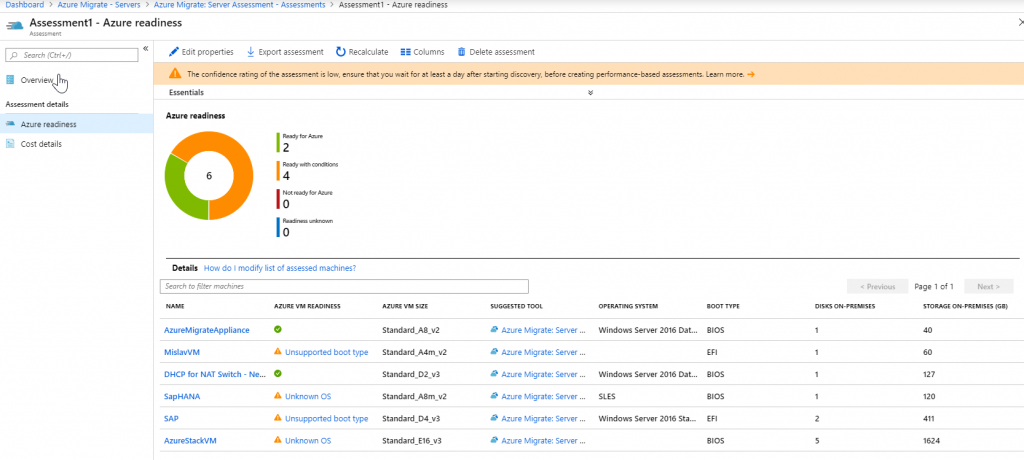
Azure readiness 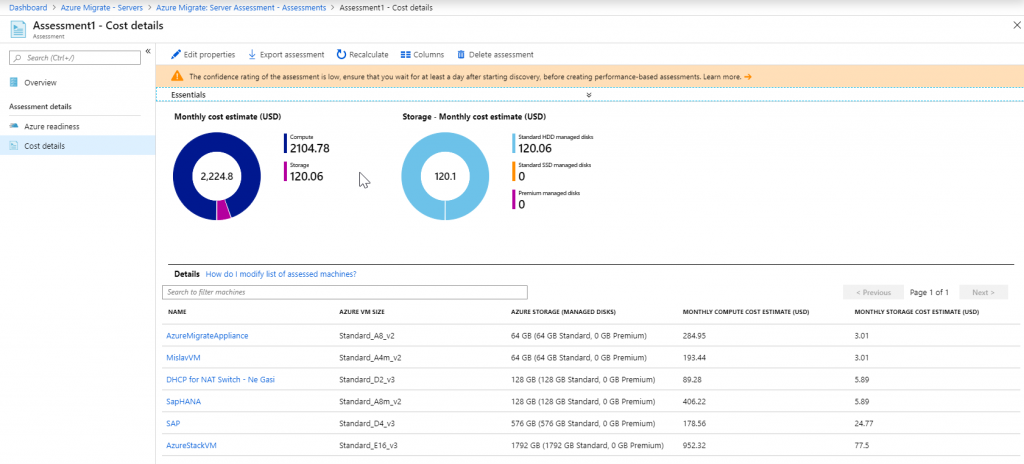
Cost report
When you are happy with assessment results, you can proceed with your selected migration tool and start migrating machines to Azure.
Azure migrate databases
Azure Database Migration Service enables seamless migrations from multiple database sources to Azure Data platforms with minimal downtime. The service uses the Data Migration Assistant to generate assessment reports that provide recommendations to guide you through the changes required prior to performing a migration. When you’re ready to begin the migration process, the Azure Database Migration Service performs all of the required steps.
https://docs.microsoft.com/en-us/azure/dms/
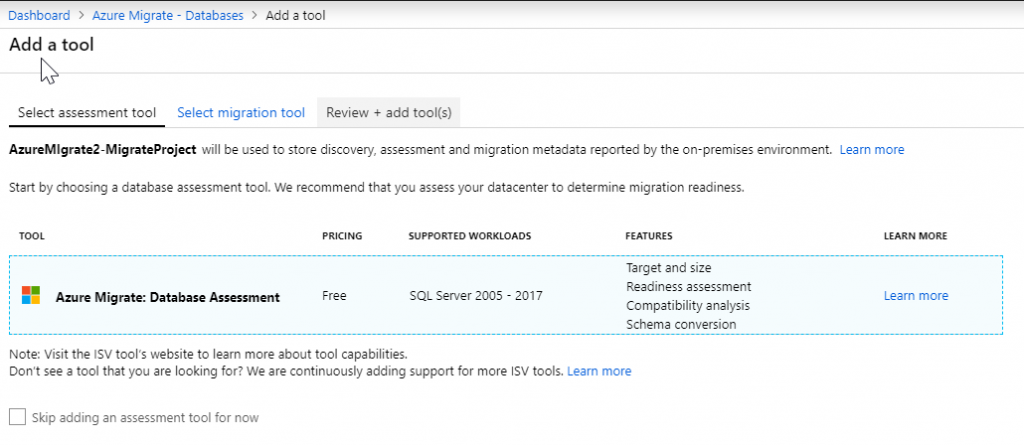
Database assessment tools 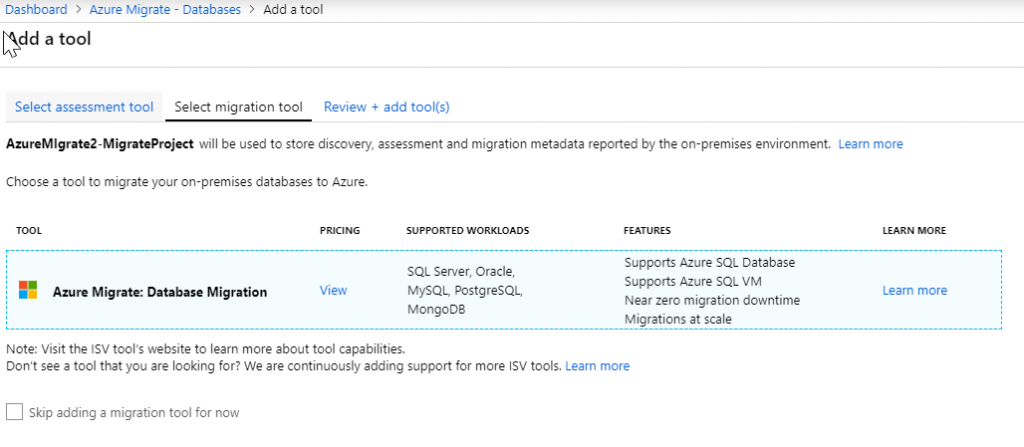
Database migration tools 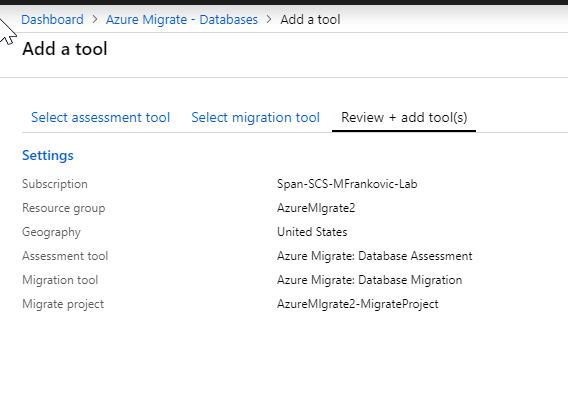
Review 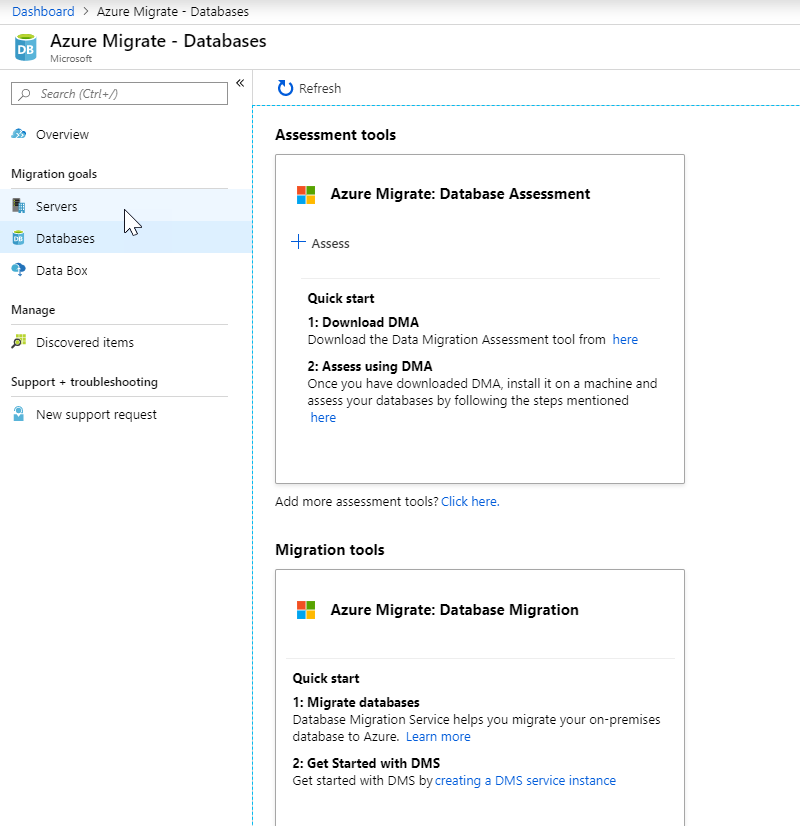
Database assessment and migration service setup
Select your assessment and migration tools, download DMA tool to start your assessment. Detailed steps on assessment can be found here.
Assess and migrate web apps to Azure
This tool is oriented into assessing web applications on public or private endpoints and giving you an option on migrating those applications to Azure App Service. It can assess .Net or PHP applications but it also supports Java, Ruby and other frameworks.
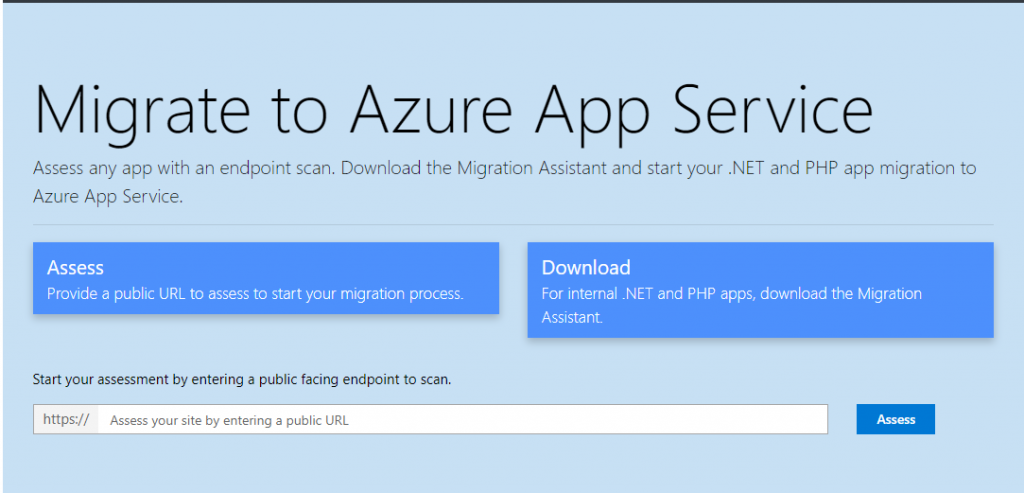
Select web assessment tool 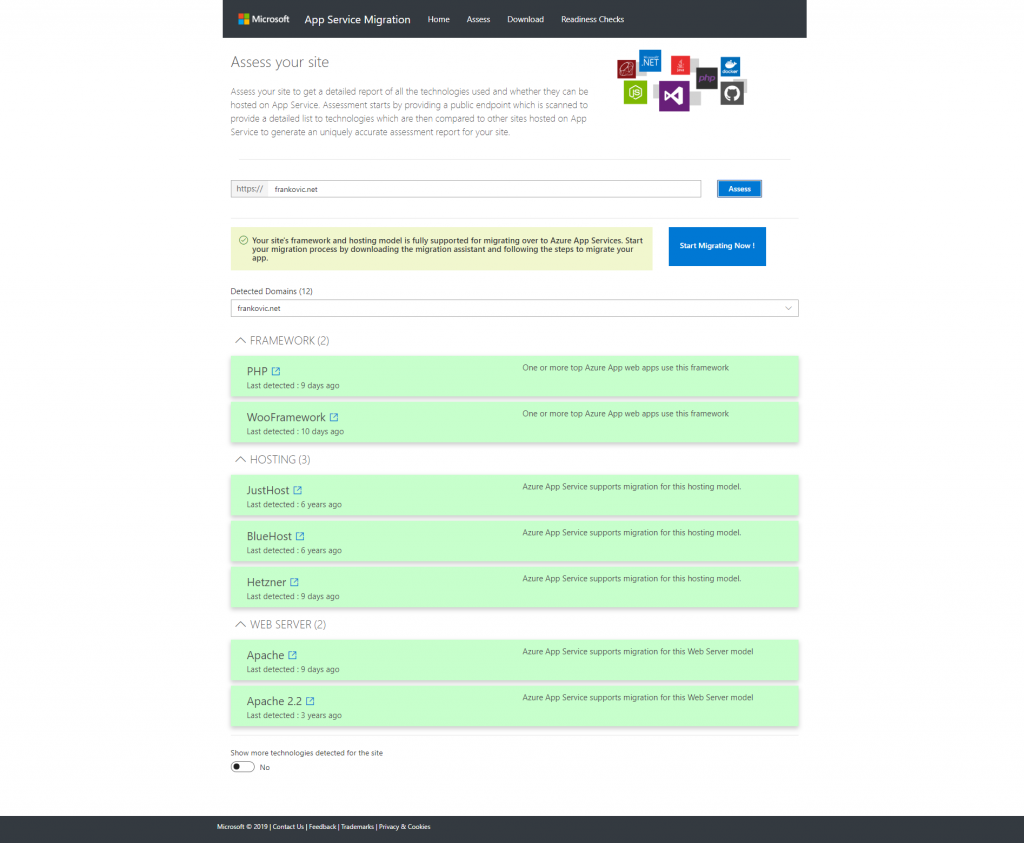
Sample web assessment report 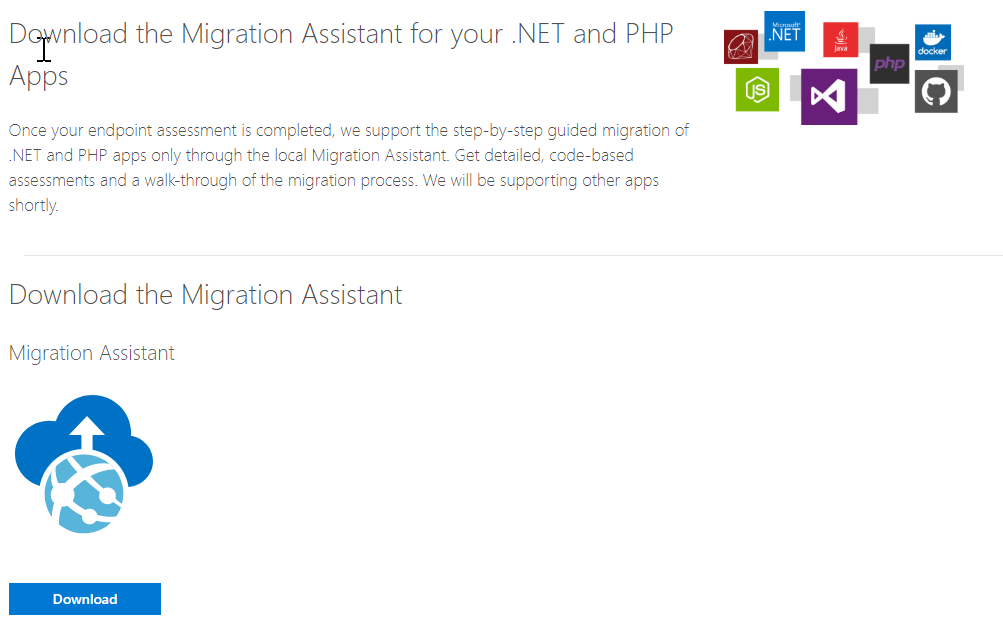
Assess internal web apps
Migrate on-premises data to Azure
In case you need to migrate raw data to Azure from your on-premises data center, you can utilize Azure Data Box. After selecting source country and destination Azure region, you have an option to select type of data box or opt to send your own disks. All data is always encrypted and secured from any 3rd party access. More info on data box can be found here.
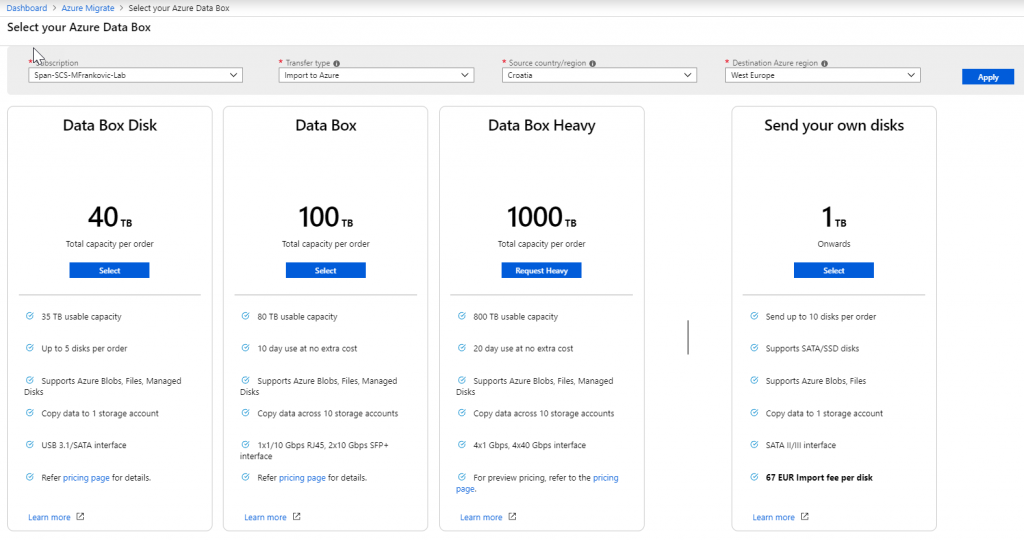
Select transfer method